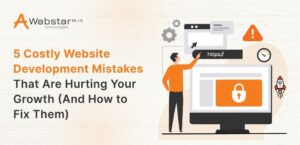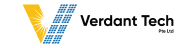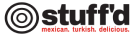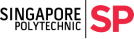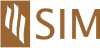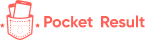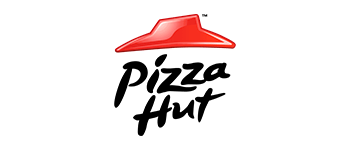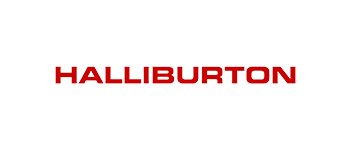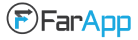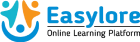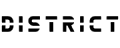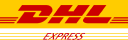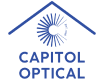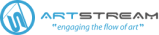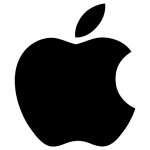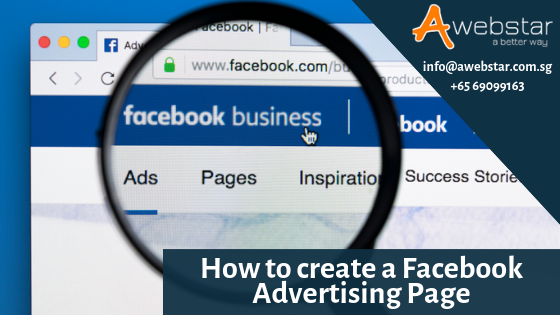
Facebook advertising is an essential way to target prospective fans and customers. Recently, the social media channel has recently reported 2.91 billion monthly active users. Indeed, it is an amazing figure.
For selling products, generating brand awareness and capturing leads, you can rely on Facebook ads. Indeed, the campaigns with Facebook Ad Manager is a tested practice to categorize audiences by behaviors, demographics and interest, etc. Also, it displays those who consider your business more valuable.
Essentially, knowing how to use Facebook Advertising is now a part of any social media approach. Moreover, if your intention is to make the posts visible on Facebook, then, you have to pay to improve the outreach on Facebook ads. However, this social media channel gives many ways for paid ad placements and their options. Hence, these can be categorized into the below elements:
- Campaigns; includes all assets.
- Ad Sets; for approaching different viewers by various characteristics, an ad set for an individual is required.
- Ads; are in the ad sets. Every ad set has different ads varied by images, copy, color and so on.
In addition, after being armed with the essential terms, let’s check out the steps of creating a Facebook advertising page.
Step by Step Procedure on Creating Facebook Ad Page
Account Creation with Facebook Ads Manager
Comprehensively, the Facebook Ad Manager is a decisive dashboard that offers an audience with every campaign overview. Considerably, it showcases an assessment of daily spending. However, the organization is by means of columns that make it simple to filter by ads. This way, you can make a custom view of the results. Similarly, elements such as cost, frequency, reach etc. are available so reporting on performance is a breeze.
Though, for using the Facebook Ads Manager, first of all, you require a Facebook Business Page. Mainly, the reason is that the ads cannot be operated on personal profiles. Below, check out the steps to carry this out:
- Move to https://www.facebook.com/business/tools/ads-manager.
- Select the button “Go to Ads Manager.”
- Verify the details on the Ad Account Setup Page/
- Choose the Payment Method.
- Save the made changes.
- Now, your Ads Manager is the command center of Facebook Ads.
Fix Goals for Facebook Advertisements
Before you move and make the ads, know the aim behind advertising and what are your business achievements. In short, you can estimate your success by forming some goals for yourself before running your ad.
Let’s say, when you want to enhance the number of downloads on the mobile apps by Facebook ads, then, you can fix the number to 100 downloads at first. Why? Because it lets you select the right aim for the Facebook ads campaigns. To know, read on few of those goals:
- Boost traffic on your site by Facebook
- Improve attendance on some activity
- Capturing more leads
- Enhance the reach on Facebook content
- Increase Facebook Page engagement
- Growth in Online sales
Work on Objectives
Importantly, the Facebook Ads Manager like other social media advertising channels is created considering the campaigns. Before beginning, the ads manager will insist you have the campaign objective. Usually, there are 11 types of objectives that you can choose. The list has all; from enhancing traffic to application installation and brand awareness on online stores.
So, when you have chosen the objective, you are letting Facebook know about your doings. Accordingly, it will give you the most suitable adoption. In general, the Facebook ad has the below options:
- Reach
- Brand awareness
- Website traffic
- Store traffic
- Engagement
- Video views
- App installs
- Lead generation
- Conversions
- Messages
- Catalog sales
Considerably, the current scenario; with this blog, you will be thinking of improving the traffic on the site. While choosing the option, the social media marketing channel will ask you to put the URL you want to promote. In case, you are leveraging any management software, then, enter the URL (unique tracking) with UTM metrics to track the conversions and traffic from the ad.
Select the Audience
Now, proceed towards choosing the right audience. In addition, this can be carried out for every ad set with an identical campaign. Hence, if you are only beginning with paid ads on Facebook, then, you need to work on various targeting options till you will not find the targeted audience.
For making it easy for you, Facebook’s targeting standards are attended with an audience definition gauge. So, it is placed on the right of “audience targeting fields”. Above all, it will consider every property to know an exact reach number.
Certainly, if your focus is on boosting traffic, then, find those users who you think would like to experience your offerings. Also, if you want to create brand awareness or advertise the offers, then, approach the general audience. Knowingly, Facebook has vast built-in targeting, it has below options:
- Age
- Location
- Gender
- Relationship
- Education
- Languages
- Work
- Home
- Financial
- Ethnic Affinity
- Parents
- Generation
- Politics (the U.S. only)
- Connections
- Interests
- Life Events
- Behaviors
Moreover, you can choose the custom audience. And, you can target those audiences on Facebook who has:
- Visited your website pages
- Detailed in your business database
- Used your application
So, after knowing the groups who revert properly on the ads, Facebook permits you to save their details to be used again in future. This way, you do not have to work from the start and easily run the ads.
Define your Budget
Comprehensively, there are two budget options that Facebook provides; Daily and Lifetime budget. Below is how they are differentiated:
Daily Budget
For running the ad sets regularly all over the day, choose a daily budget option. That implies, Facebook will adjust your daily spending. Remember that the minimum daily budget is $1.00 USD and the maximum is 2X your CPC for ad sets.
Lifetime Budget
For running the ads for a particular time length, choose a lifetime budget. That implies, Facebook will adjust your spending during the time period you set for your ad to be live.
Generate Advert
Here, at this point in time, you have to select the images, body text, headline for displaying the ads on Facebook. So, when it is about the text, there are 90 characters with which you can share a short message to appear on video or an image.
Also, you can use the below two ways to generate advertisements; with an existing post or with new ads. Briefly, read on their details below:
With an Existing Post
For some specific ads, like boosting posts, the ads can be created with an existing post that is shared on your business page. For this, choose option “Use Existing Post” from the Facebook Ads Manager dashboard. Now, select the page you like to post on and choose a single post from that page for your ad.
Making a New Advertisement
If your choice is to make a new advertisement, then, the first thing you have to do is to pick the format for the advertisement. Consequently, these appear different according to the required results. Certainly, Facebook has below ad formats:
- Single image; for creating approximately six variations with one image
- Carousel; for creating ads in more than two scrollable videos or images
- Slideshow; for creating a video advertisement up to ten images
- Single video; for creating an advertisement by one video
- Canvas; presents a mesmerizing story with videos and images
After selecting the format, include the content to the advertisement to make your ad stay ahead in the feeds. On the other hand, if your ad is to be thriving, you like your copy and images to get more clicks.
Pick your Advert Placements
The ad placement is the area where the ads are displayed. In the same vein, for Facebook Ads, you can select the locations to make the ads visible. These can be in the desktop News Feed/right column and mobile News Feed. Additionally, if you choose to, the ads can be displayed on Instagram as well.
Facebook advises leveraging the default placements for the chosen objectives. However, it allows Facebook for placement optimization to have the best results at less average cost. If you like to have your own choice on placement, below are the choices it recommends:
- Promote your posts; Reach & Frequency purchasing on Facebook and Instagram
- Boost brand awareness campaigns; Reach & Frequency purchasing on Facebook and Instagram
- Install the applications on Facebook and Instagram
- Obtain video views; Reach & Frequency purchasing on Facebook and Instagram
- Boost application on Facebook
- Boost conversions on the website by Facebook
- Advertise a product catalog on Facebook
- Send users to the website by Facebook
Examine the Facebook Adverts Performance Measures
When the ads come in the running mode, monitor their performance on a regular basis. To know the results, check the Facebook Ad Manager and the software you are using. Facebook has given access to the below metrics:
- Performance; customization can be done to include measures like, impressions, frequency, reach and results.
- Engagement; customization can be done for measures, such as post engagement, page engagement, page likes, etc.
- Videos; customization for measures such as average percentage of video views.
- Website; can be customized for measures like checkouts, website actions, purchases, payment details, add to cart apps and checkouts, etc. Though, these all can be customized for measures such as app engagement, app installs, cost per app engagement, mobile app actions, credit spending, etc.
- Events; customization for measures such as cost per event response and event response.
- Clicks; can be customized for metrics like CPC (Click per click), CTR (Click Through Rate) and unique click, etc.
Despite the measures you would use to make the ad efforts successful, the data is visible in Ads Manager. When analyzing, you will consider your data in four major ways, according to the granularity you need to achieve;
- The campaign level
- The account level
- The ad set level
- The ad level
It provides a great level of performance on every campaign. Considerably, you will get aggregate information on a comprehensive level.
For this, all you have to do is to move to Ads Manager and select Account Overview. Here, you can customize the measures you like to notice in time ranges, etc. Positively, it will assist you in resonating with the useful promotional materials, audiences, and messages. So, simply move to Campaigns->Ad Sets/Ad tab (next to Account Overview) in the Ads Manager.
Reporting or Analytics on Facebook advert performance
Briefly, email is the way with which you can get the custom reports. Below is the way for its setting:
- Move to “analyze and report” from the upper main menu.
- Select “Ads reporting”.
- Choose “Create Custom report”.
- Choose and check the saved report.
- Select “Save As” right from the “Save” icon.
- Name the report and review it.
Hence, observe the prompts to revise and ensure the reporting choices. Indeed, a lot of information is there that you can observe while creating Facebook ads. Essentially, Facebook reporting on conversions and clicks is vital. Though, if the URLs are used with particular UTM codes, you can monitor ads effectiveness with the software itself. URLs tracking lets the software track the number of leads you have acquired by advertising efforts.
Conclusion
As of now, you know the procedure of setting up a Facebook ad. Hopefully, this guide has a handy process to complete in less budget. Create one for your business! Enhance brand awareness, capture leads and boost traffic.
Do you have a Facebook ad page? Are you gaining beneficial results? Share your thoughts with us. Thanks!